If you want to change the display resolution for a Windows VM in Proxmox, you can’t do it from the Windows VM itself. You see something like this:
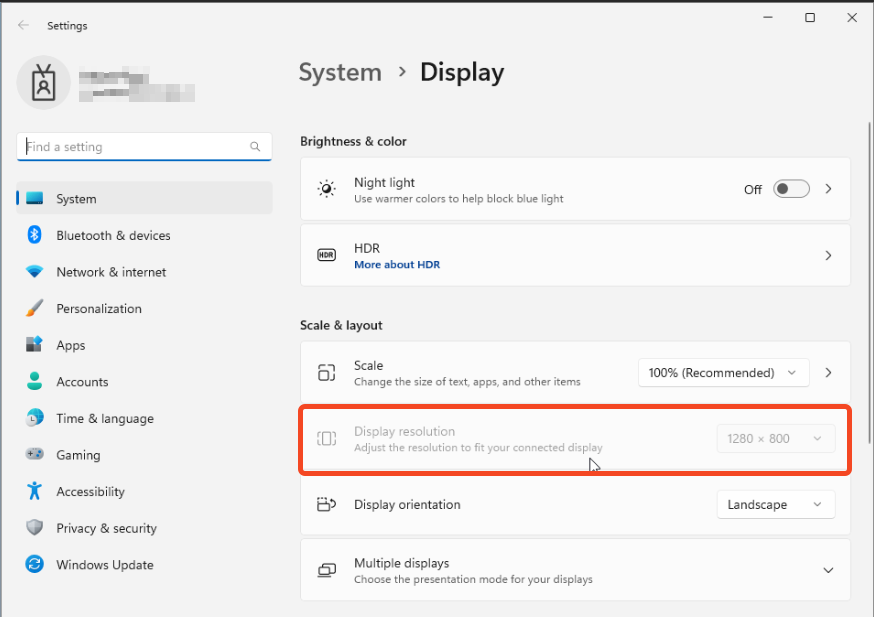
The option to change the display resolution is greyed out. How annoying is that? So, what you can is change the resolution in the BIOS.
I couldn’t find documentation with screenshots. So, I made it myself.
Here is how you do that:
Firstly, reboot your Windows machine:
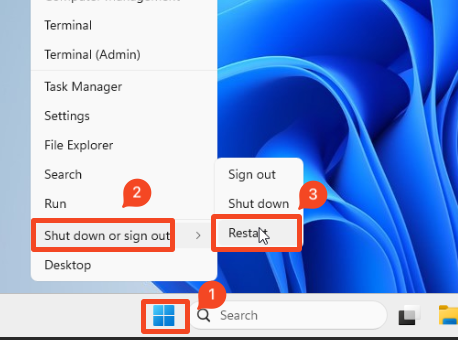
After that, during boot, press the ESC key to get into the BIOS of the Proxmox Virtual Machine:
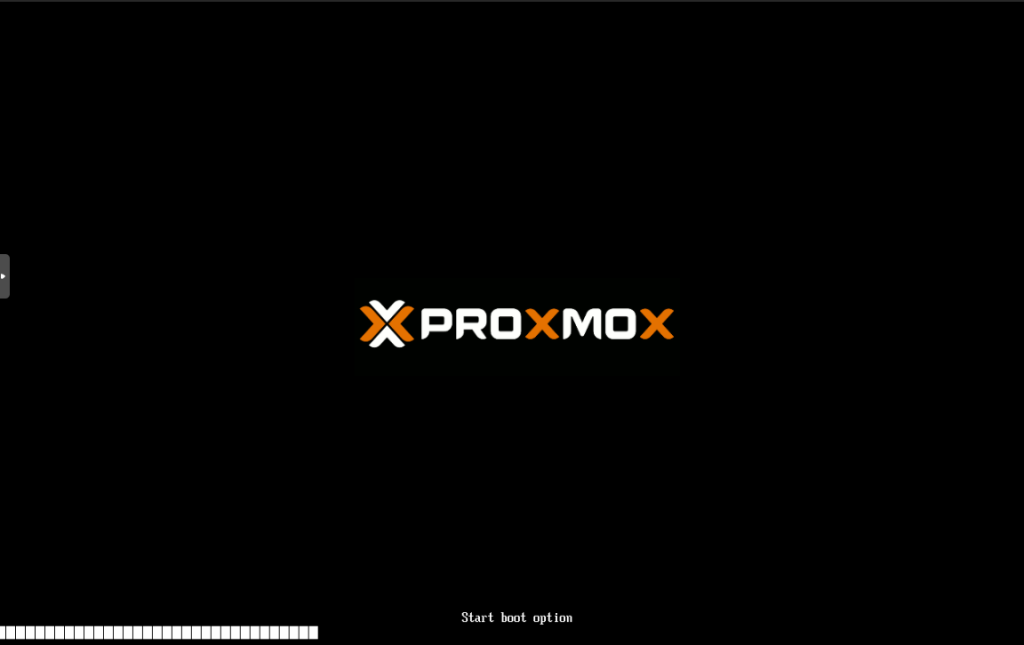
This is the BIOS of the Proxmox Virtual Machine:
Select the Device Manager option:
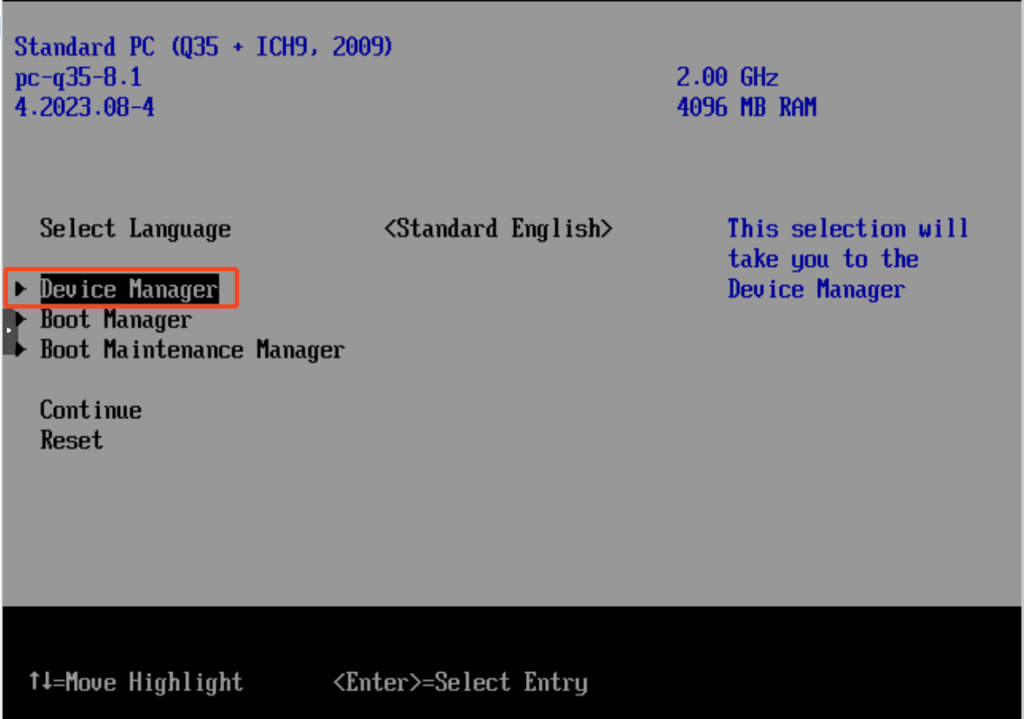
After that, select OVMG Platform Configuration:
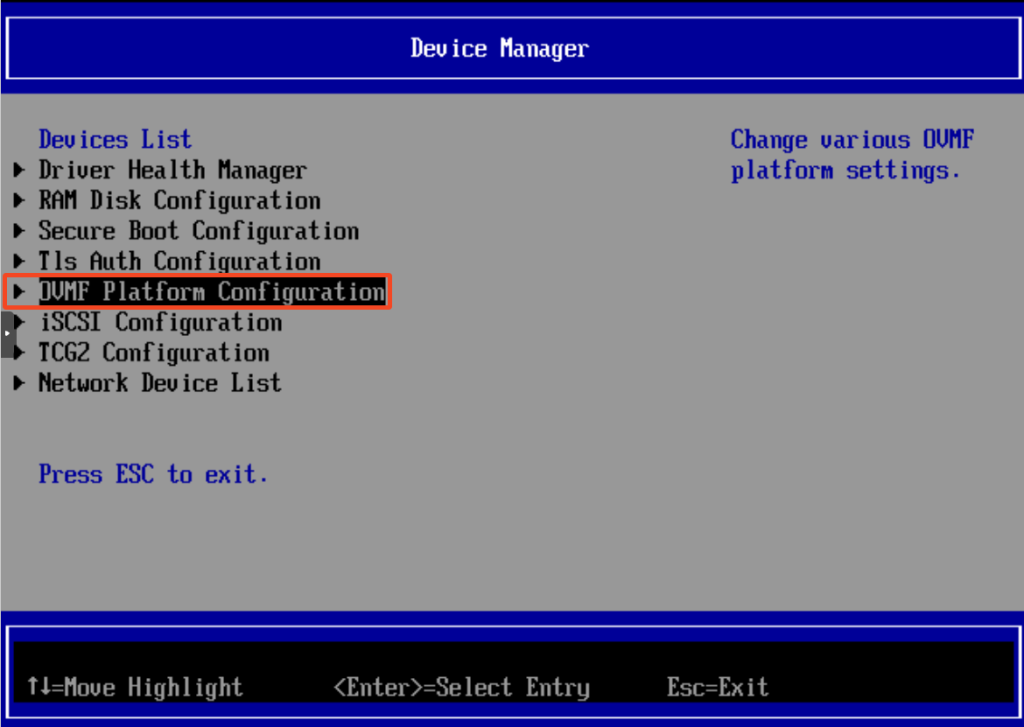
Change your resolution to a preferred setting:
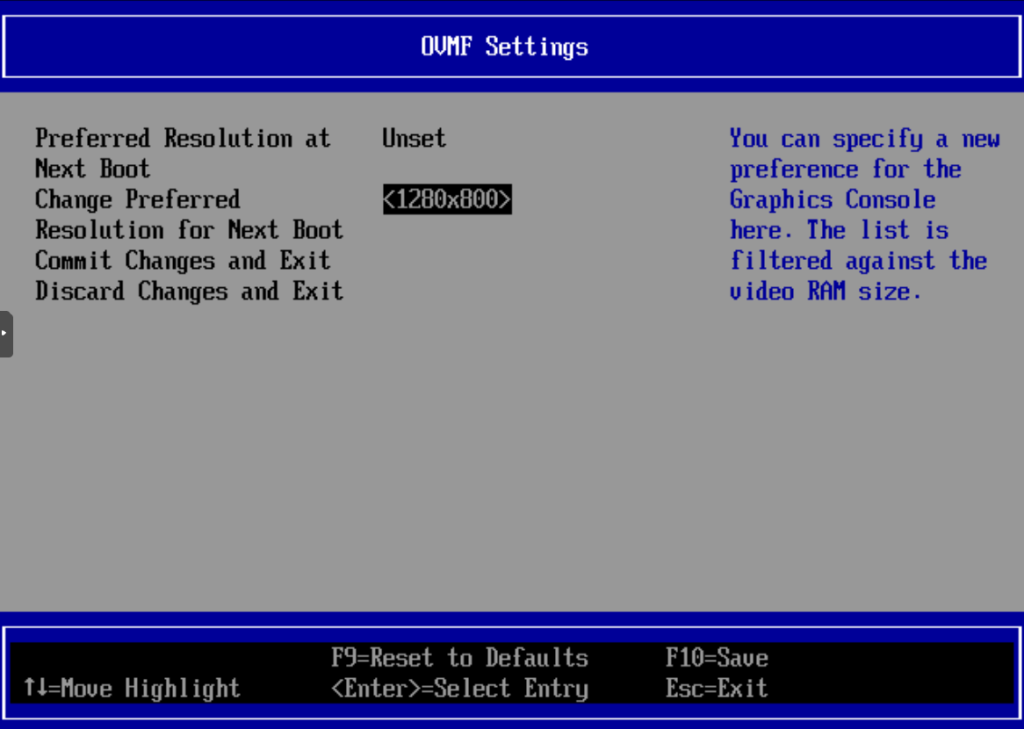
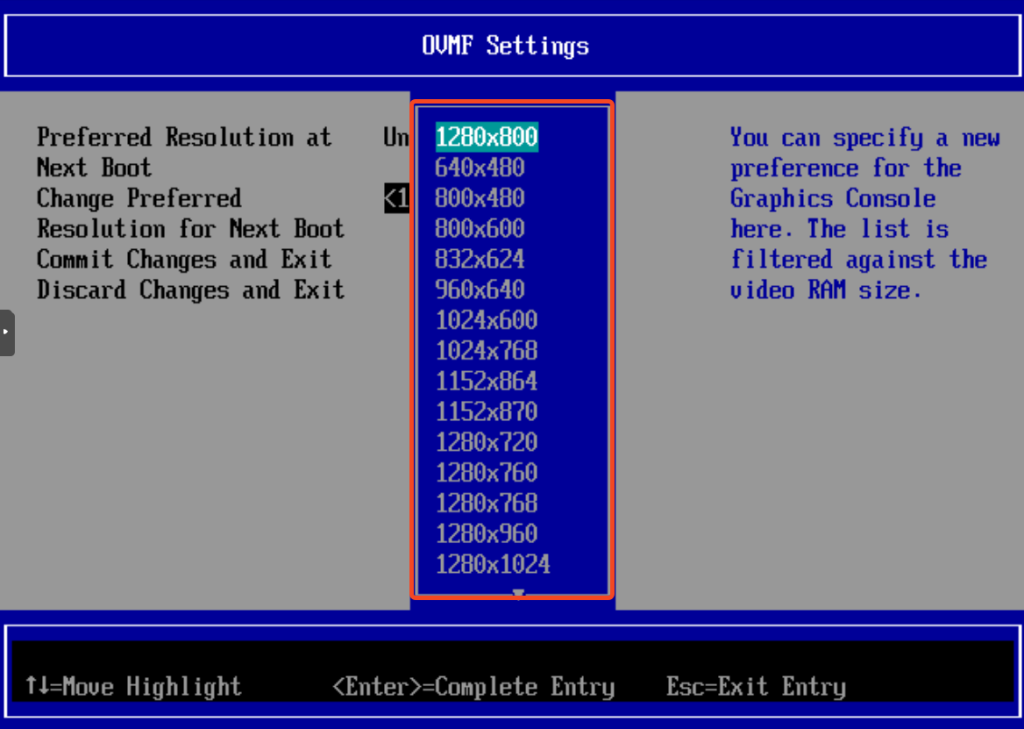
I started using Proxmox as my hypervisor for my home lab for a while now. I probably will do more posts about it since the documentation is only about text and not about screenshots. Hopefully, this will help more people get into Proxmox stuff. I don’t think it is for enterprises yet but maybe this will change in the future.

You can just change the Display to VirtIO-GPU and install the drivers for it in the VM.
Then you can change the resolution in Windows directly.
Didn’t know this thanks!